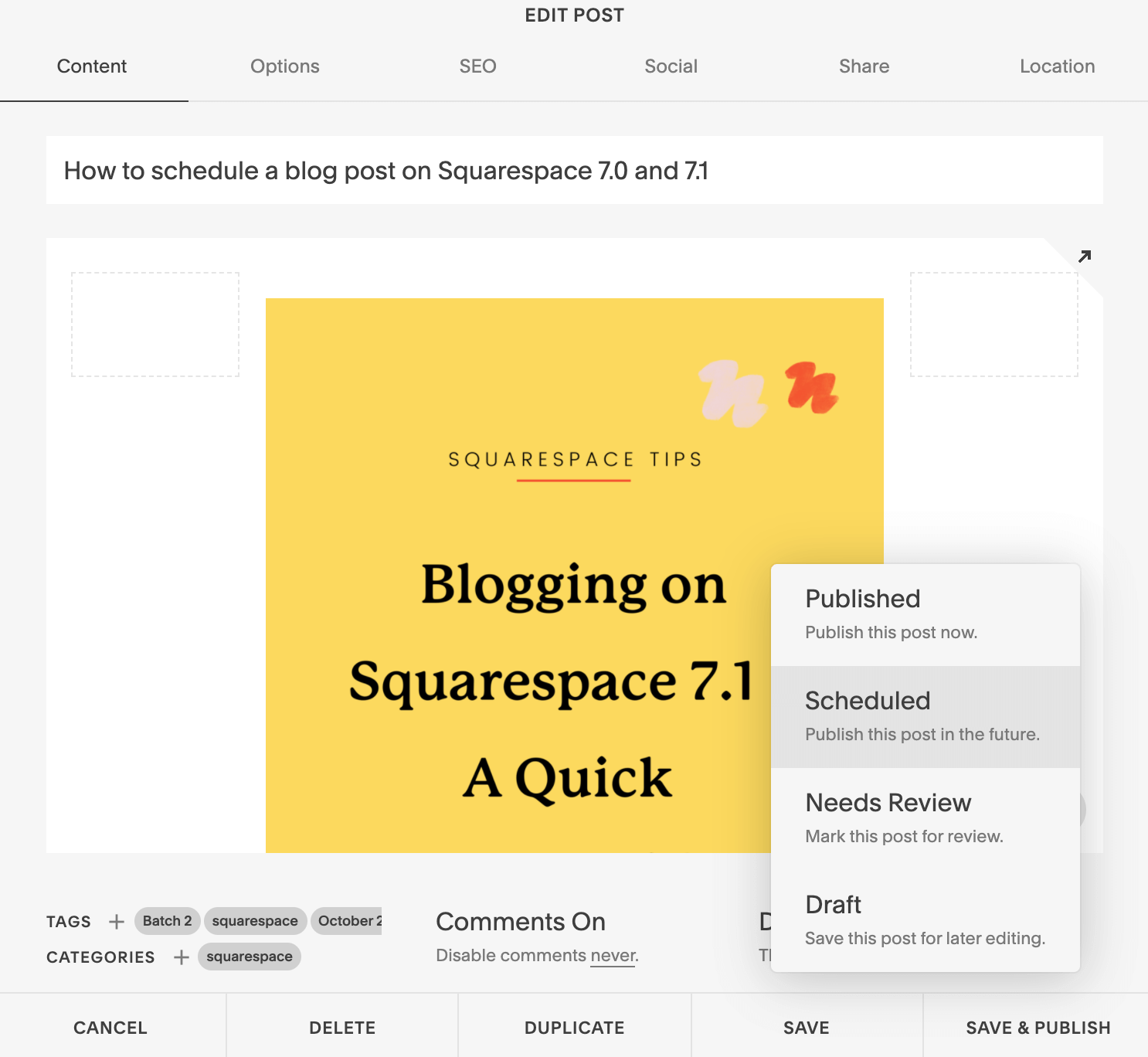How to schedule a blog post on Squarespace 7.0 and 7.1
Some people may say that blogging is outdated and overrated, but it doesn't have to be true! Blogging has tons of perks for all sorts of businesses, and it's one of the biggest reasons why I've been able to get onto page 1 of Google in front of my dream clients (I’ll be doing a blog post on this very soon so stay tuned for that!).
We've already talked about how to set up a blog on your Squarespace website, but now you're thinking about batching content and stocking up on posts so that you can schedule them to go live all on their own. But how can you do this? This blog post is a detailed, step-by-step walkthrough of how to schedule your blog posts to go up in your sleep with both Squarespace 7.0 and 7.1!
Why schedule your blog posts?
There are tonnes of benefits that come from scheduling, but here are a few of the biggest reasons why I love to schedule posts in advance!
It saves you the headache of having to remember to post your blogs consistently and schedule your content around these times. When you schedule a blog post, you can also create and schedule your Pinterest Pins, Instagram posts, and email newsletters.
Once you get started writing, it can be hard to stop! If you've found yourself writing for hours with three blog posts instead of just the one you thought you were writing, then you can schedule all three to be posted on your website!
You can cut down on the overwhelm of promoting your blog post all over social media when it goes live. Burnout is common for entrepreneurs, and I don't wish it upon anyone! A demanding posting schedule can make you feel stressed, but scheduling your content in advance can take a weight off your shoulders.
Now that you know why scheduling blog posts in advance is such an amazing feature of your Squarespace website, let's dig into the actual steps involved in doing so!
How to schedule a blog post on Squarespace 7.1
1 | Login to the backend of your website and select your blog page
2 | Open up a blog post draft or hit the "+" to start a new blog post
3 | Once you're ready to publish your masterpiece, hover over the "Publish" button in the top left corner
4 | From the menu, choose the "schedule" option
5 | In the dialogue box that opens up, select a date on the calendar and a time in the bottom slider
6 | Click schedule. Now you have a scheduled blog post!
How to schedule a blog post on Squarespace 7.0
Things are a little different in the older version of Squarespace, but still totally doable! Here's a walkthrough for my 7.0 users...
1 | Login to the backend of your website and select your blog page
2 | Open up a blog post draft or hit the "+" to start a new blog post
3 | In the bottom right corner of the dialogue box that opens, click where it says "draft"
4 | Select the "scheduled" option
5 | Now it will say "scheduled" with a bit of text below it will say something like "Publish today at 9:08 am" - click on that sentence
6 | In the box that opens, choose your desired day and time
7 | Press "save" in the bottom right and your blog post is scheduled!
Whew, that wasn't too hard, was it?! Now you can have scheduled blog posts for the comings weeks or even months.
Should I Blog on Squarespace 7.0 or 7.1?
To finish this blog post off, let's talk about choosing 7.0 or 7.1 for your Squarespace website. All new sites on the platform automatically start on the newest version, but with a few sneaky steps, you can change that. Let's talk about the pros and cons so you can decide which is best for you!
Squarespace 7.0 is the most common and widely used version of the web builder platform. It was released in 2014 and was the primary version for over 5 years until version 7.1 was released in early 2020. However, a lot of businesses are still using 7.0, which is completely okay and might be best for you!
Squarespace 7.0 has a variety of templates that you can choose from to build a site that may fit your needs better than one generalized template. This version of Squarespace has some tools and features that you can't access on the newest version. These include:
Developer Mode
Template Switching
Album and gallery pages
Parallax scrolling
Secondary navigation menus
Cover pages
Released in early 2020, Squarespace 7.1 is described as "a new take on our design system with more streamlined options for styling your site and adding content." by Squarespace themselves. To get started with Squarespace 7.1, you can just start your free trial and select a Squarespace website template (or purchase a custom one!). There you can see all the changes made between versions, specifically in the settings of your website. We will talk more about the new features that Squarespace rolled out in the next section!
This version focusses on a streamlined, visual website design editor and builder so that you can easily build and customize a beautiful site with a responsive design. While there still are many fixes that need to be sorted out, this update has brought about features and an updated user interface that (most) designers are now using happily.
Squarespace 7.1 is the way of the future since more and more updates are to be expected, all of which will be based on the current newest version. If you're a new business owner looking to build a website on Squarespace, then 7.1 is the way to go, so you don't have to deal with any future headaches when you switch later on!
If you're on 7.0, the well-loved and widely-known version of Squarespace, then stay where you are for a second longer until the highly anticipated migration features make its debut!
Did you know my Squarespace 7.1 templates have blogs all set up for you to use? Each template comes with video tutorials showing how to add your content to your blog and manage it effectively, so you can get setup and blogging on Squarespace in no time! Click the button below to hop on over the Squarespace Template shop and go check ‘em out!
Did you like this post? Then pin it to Pinterest! 👇