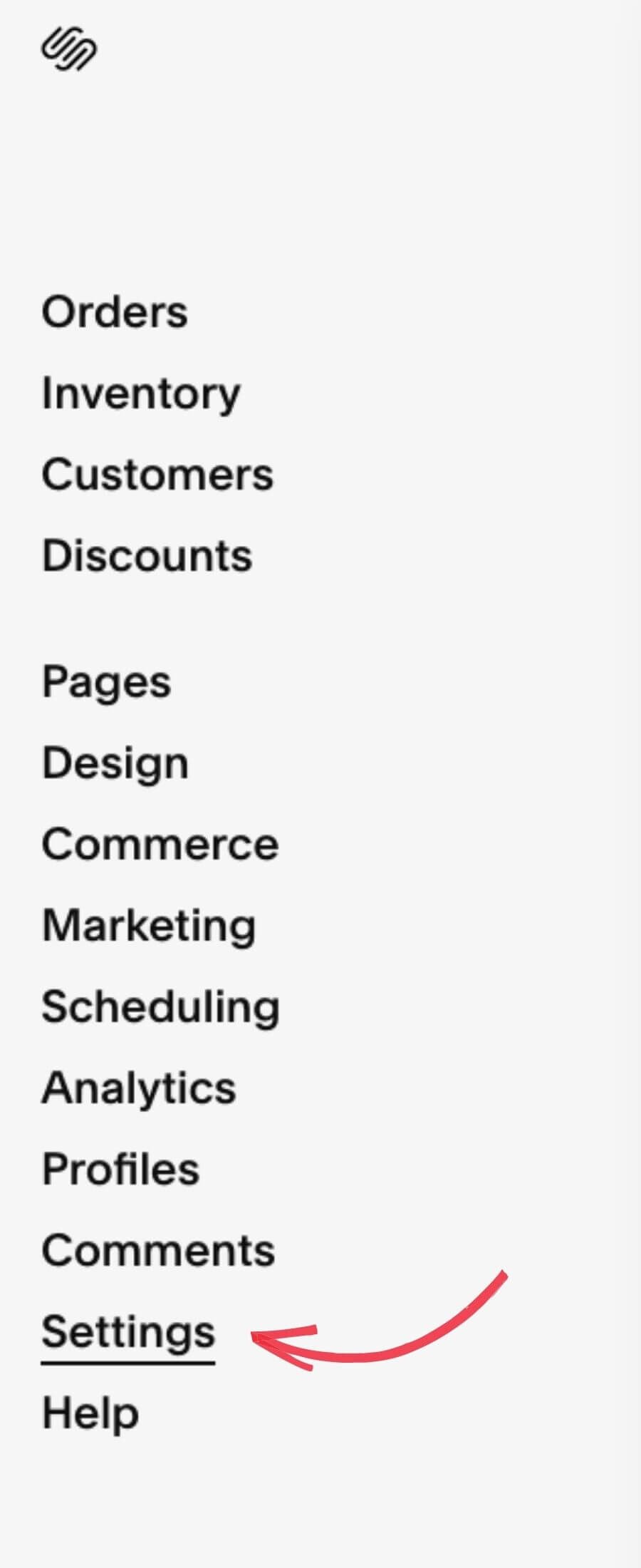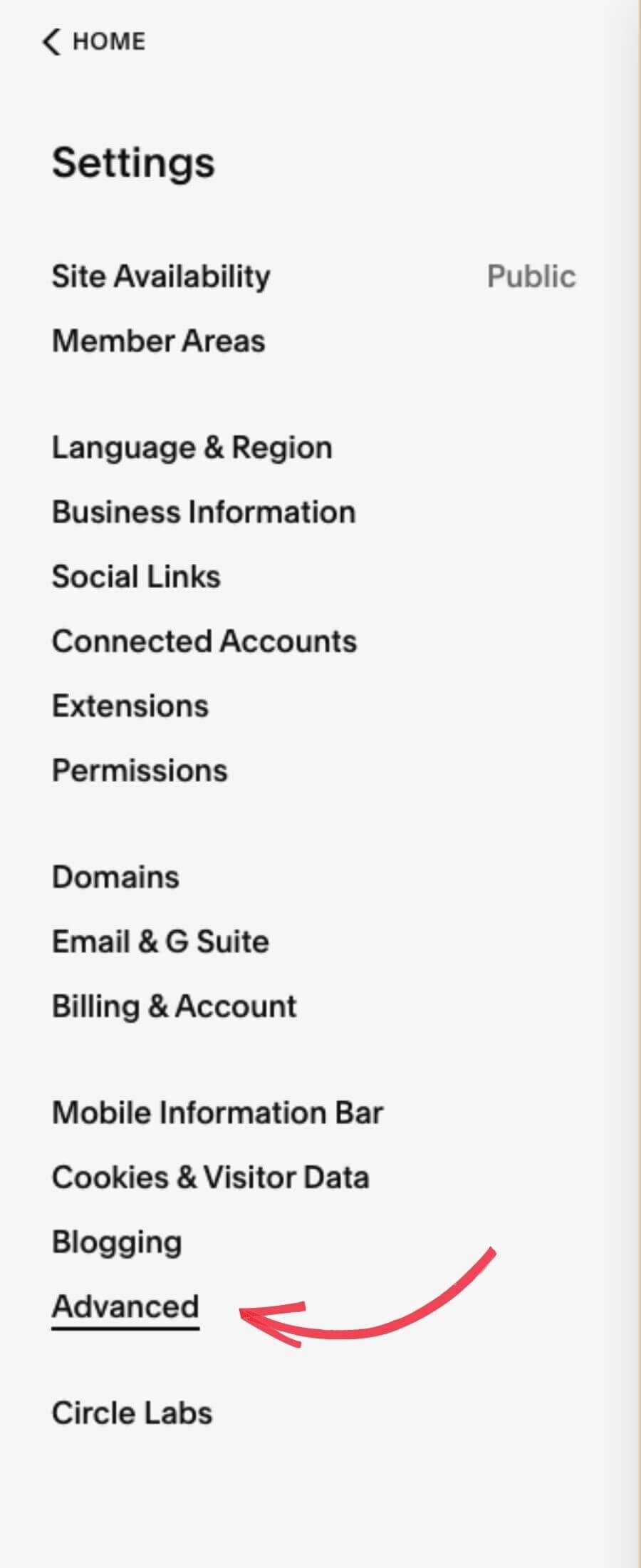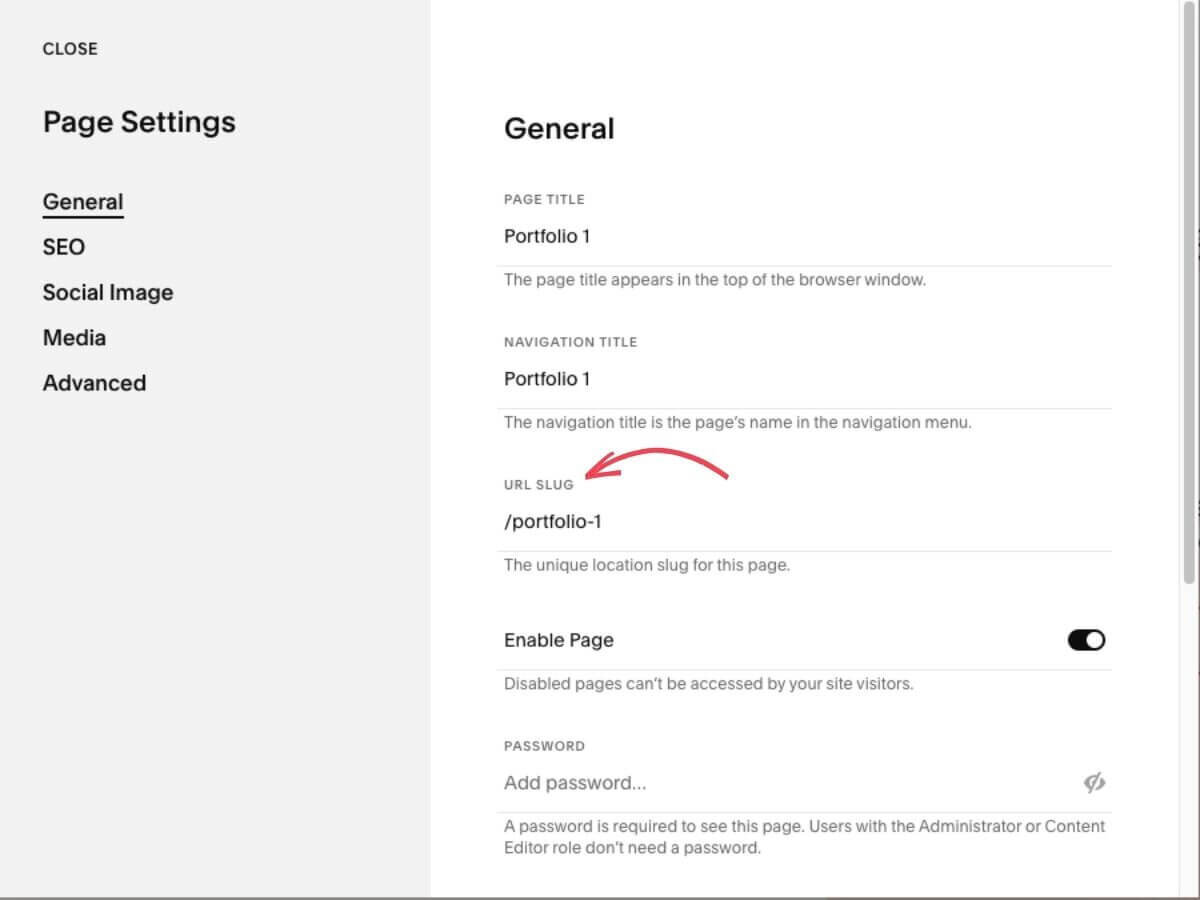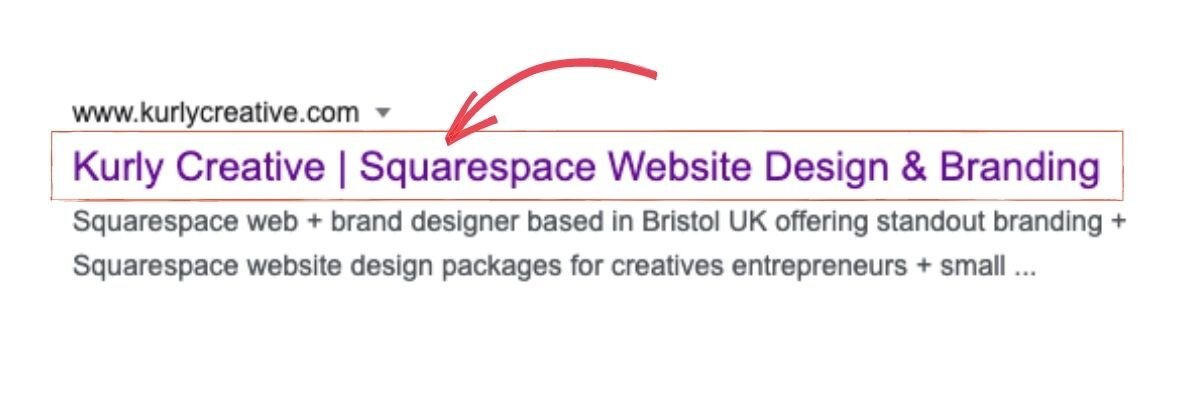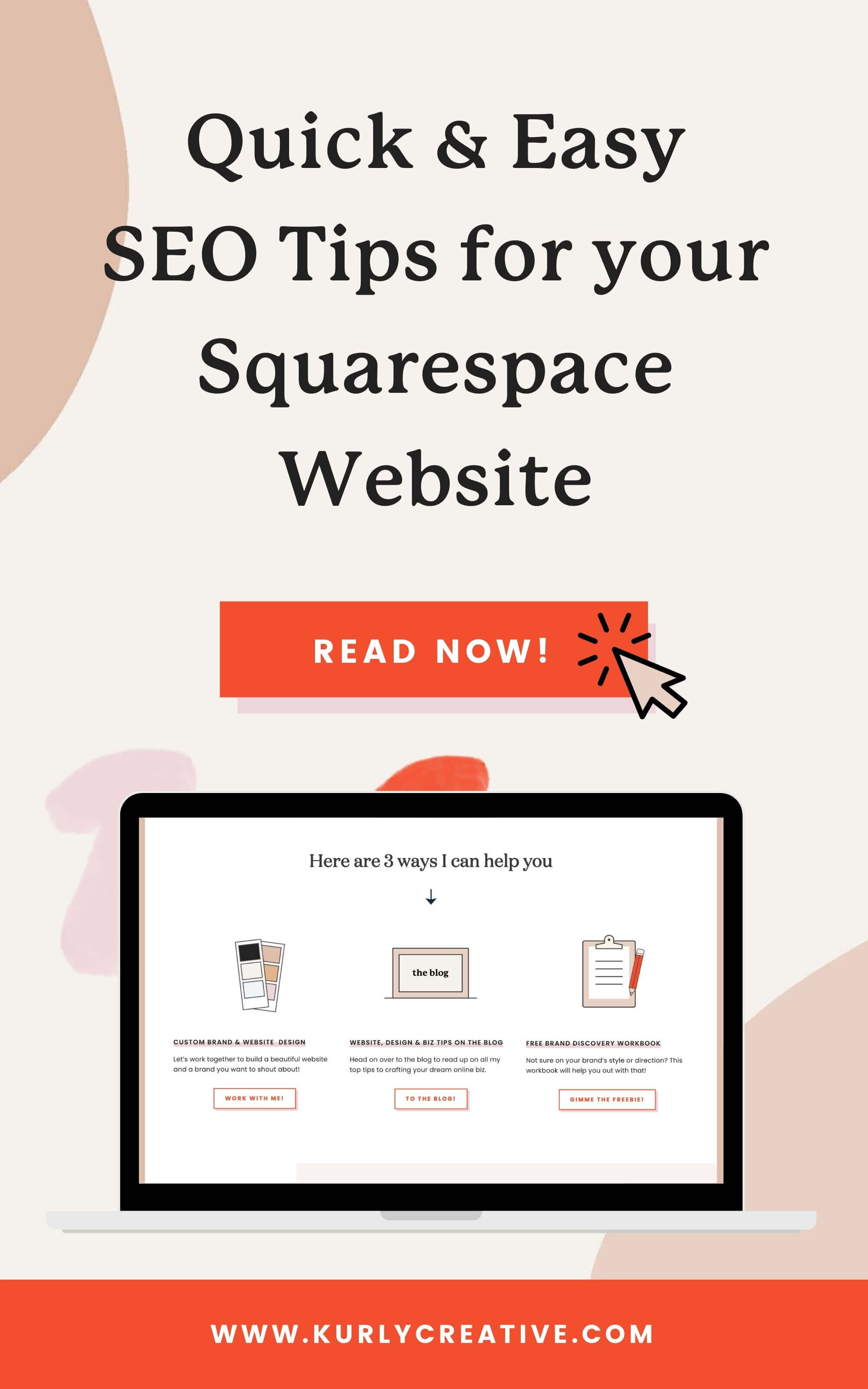SEO in Squarespace: Quick + Easy SEO Tips For Your Squarespace Website
Now you’re probably wondering if this blog post is even worth the read because let’s face it, is SEO in Squarespace even a thing!? To put it simply, yes, it is! While SEO isn't the main focus of the Squarespace platform, there are a few tips and tricks you can use to improve your search engine rankings! Squarespace themselves said, "All Squarespace sites are built for clean indexing by search engines, but the content you add to your site and how you present it plays a big role in how easily people are able to find you." (support.squarespace.com)
This blog post is going to cover 7 different things to add to your Squarespace SEO checklist as you're building your site and creating content for it! If you’re a female entrepreneur or small creative business owner looking for some quick tips to improve your SEO - then read on!
Enable HTTPS
For a while, most websites started with http://website.com, but in recent years the use of https:// has been on the rise. In fact, there are some website browsers that won't even let you access HTTP sites because they aren't as secure! Make sure your site is encrypted and secure so that people can access your site.
Since HTTP sites aren't thought of as secure, web browsers like Google, Yahoo, and others won't pull up your site in search results. If your site isn't ranking on Google at all, it will be limited traffic. That's not great for SEO!
How to do it:
For Squarespace websites, type in your sites URL
Click the "esc" button to enter editing mode on your site.
Go to "Settings"
4. Click "Advanced"
5. Choose "SSL"
6. Make sure you've chosen "Secure" and "HSTS Secure" so that search engines see your site is safe for visitors.
7. Click "Save" so that Squarespace saves your changes and you can start ranking on search engines to boost your website traffic!
Quick Load Time
No one likes a slow website, in fact, statistics say that 30% of web users are willing to wait only 6-10 seconds before abandoning a website that's loading too slow (neilpatel.com). My two favourite ways to optimise your page to make it load faster are...
Image file sizes
Image file names
Optimising file sizes - Image files, especially PNGs, can take up a lot of space. The more space your website takes up, the longer it's going to take to load. One of the tools I like to use to do this is tinypng.com. This site compresses images in a way that helps your site load faster without compromising image quality.
Naming image files - This is a great place to use some keywords in your image descriptions! Do some research on keywords and inject them into your image descriptions and file names so that when your search engine sees the content on your website, it aligns with the rest of the content on your website. When you name and describe your files with the same or similar words that you used for the rest of your site, you can rank even higher!
Simplify Your URLs
Google analyses your URLs when pulling up search results, and the cleaner they are, the better they will perform. For example, are you more likely to click on website.com/blog/how-to-do-something-really-cool or website.com/blog/how-to ? I'm going to guess the second one, and I'm right there with you!
You can change your page URLs in Squarespace by following these steps:
For Squarespace websites, type in your sites URL
Click the "esc" button to enter editing mode on your site.
Click "Pages" in the menu on the left.
Hover over the page of your choice and click the gear button ⚙
In the dialogue box that opens, find the "URL Slug" option:
6. Simplify your URL if you can to make it easier for humans and computers to remember! Try to make it the title of the page that you're using in your main navigation. If it's a blog post or shop item, try to keep the URL between one and three words so that people can remember the item easily.
Title Tags
A title tag is an element of HTML code that search engines display. It's that blue link you click on when you do a quick Google search. It looks like this:
This headline can be changed to fit typical searches that you want your business to show up with, and it's important for a few reasons other than SEO...
Simplicity - people should be able to understand what the page is about, Squarespace will do this for you automatically, but it might not always contain all the information you want to include!
Social Sharing - if you send a link to your website to potential clients, their first glance is going to be the information that pops up when you send the link in your message. What they see is based on your title tag, so make it appealing!
Web browsers - if you look at the tab you have open for this blog post, you'll see my logo and the title of this blog post! Squarespace doesn't always change this for you, so open up your page menu again and make sure that what viewers will see in that tab is related to the content on your page.
Pro Tip - keep your title tag short and sweet, otherwise, your whole title may not show up on a screen. This is also important for mobile viewers since their screen is even narrower!
Meta Descriptions
If we revisit the picture above, you'll see a snippet that tells you what services I offer. If you search my website, the meta description you'll see says, "Squarespace web + brand designer based in Bristol UK offering standout branding + Squarespace website design packages for creatives entrepreneurs + small ..."
Your meta description is important because it's what tells potential website viewers what they need to know before clicking on your website. While it doesn't directly affect your search engine ranking, the number of viewers, and website clicks you get does. Because of this, a clear meta description can boost your SEO scores over time.
To edit the meta description on your website, follow these steps:
For Squarespace websites, type in your sites URL
Click the "esc" button to enter editing mode on your site.
Click "Marketing" in the menu on the left.
The second option on your screen should be "SEO", click that option.
Scroll to the bottom where it says, "SEO Site Description".
Edit or add your own description! Squarespace suggests 50-300 characters, depending on various search engines.
Make sure to include keywords and your brand voice to stand out from your competitors!
Fix Broken Links
Buttons and text links that are outdated or don't actually go anywhere can bring your search engine rankings down. How so? There are these little guys called crawlers then scan your website for SEO purposes to help the search engine find all the details it needs to add your website to the right web searches. If a crawler runs into a broken link, it's wasting its time categorising it this way. The more broken links you have, the more time your crawlers are spending getting confused, which will ultimately impact your rating in a negative way.
Pro tip - when fixing broken links and creating new ones, include a variety of internal (links to other pages on your site) and external (links to other's websites) links for optimum use of SEO and web traffic.
Next Steps to monitor your SEO in Squarespace:
Continue to monitor your SEO in Squarespace by viewing your analytics. There's always room for improvement. Google Search Console and other SEO tools can help you keep your site SEO-friendly. The next step is to make sure that once a visitor lands on your site, what they see keeps them looking at your site and maybe even inquiring to work with you! Click the button below to download my free guide that will teach you the anatomy of a stunning homepage that converts dream clients!
Did you like this post? Then pin it to Pinterest! 👇