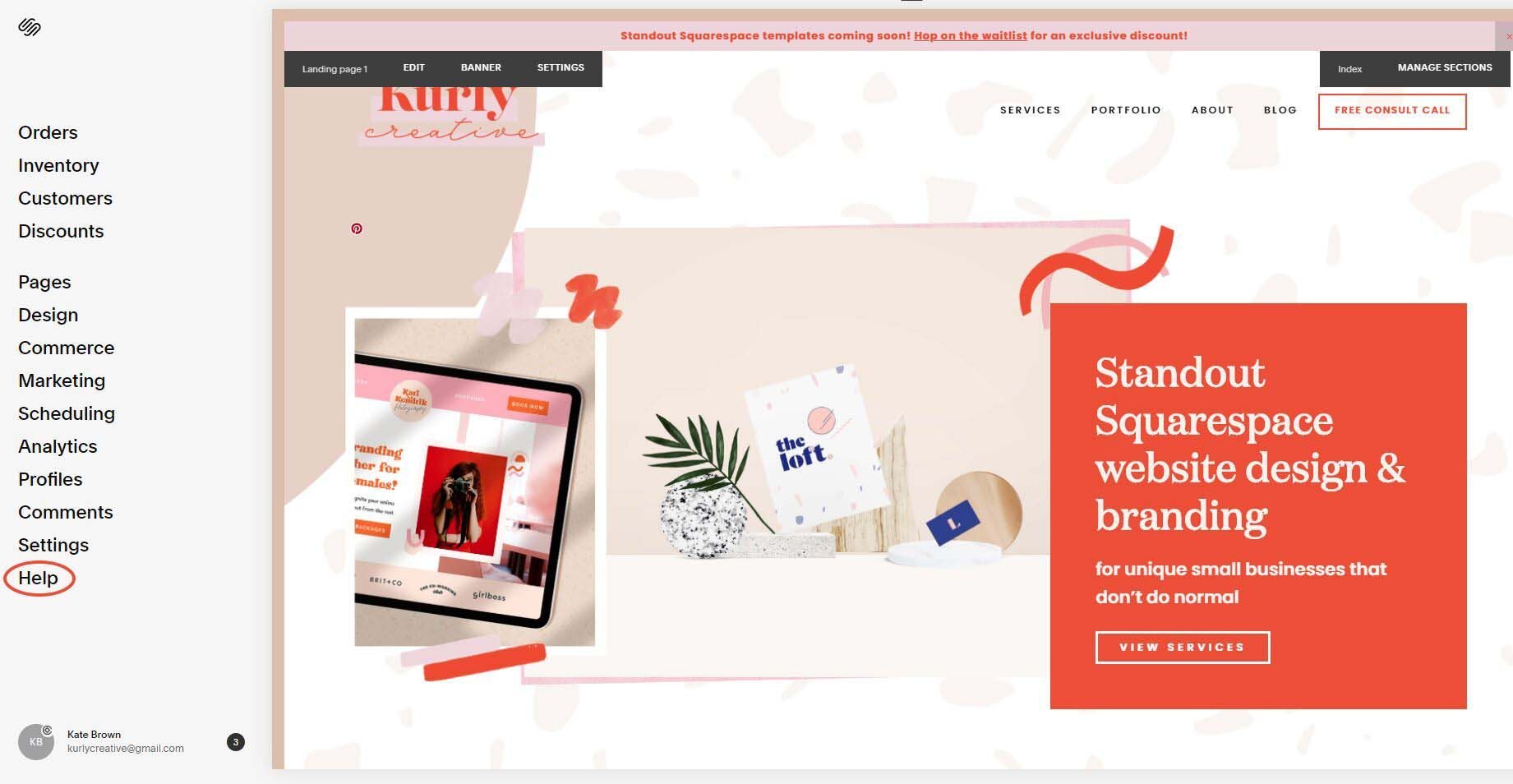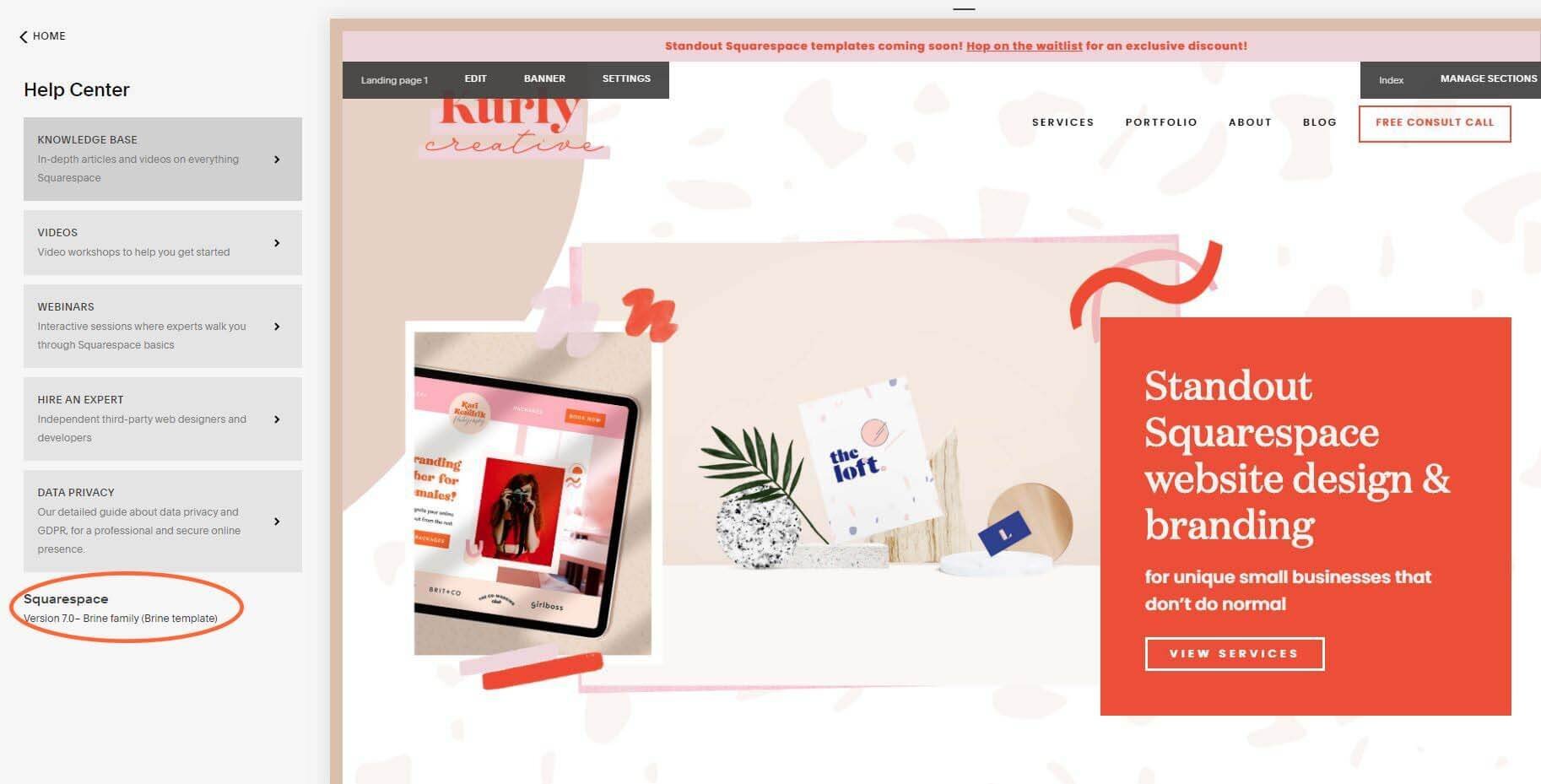A complete breakdown of Squarespace 7.0 and 7.1 (Plus tips to decide which to use!)
As a Squarespace website designer, it's my job to give you all the information you need to create, update, or outsource your website. In this post, we are going to talk specifically about Squarespace 7.0 and its little brother, Squarespace 7.1. Which should you use? How do I know which one I'm using? Should I switch versions?
If you're wondering any of these questions, then read on to learn about all the details you need to decide which option is best for you and your business!
What is Squarespace 7.0?
Squarespace 7.0 is the most common and widely used version of the web builder platform. It was released in 2014 and was the primary version for over 5 years until version 7.1 was released in early 2020. However, a lot of businesses are still using 7.0, which is completely okay and might be best for you!
Squarespace 7.0 has a variety of templates that you can choose from to build a site that fits your needs better than one generalized template. This version of Squarespace has some tools and features that you can't access on the newest version. These include:
Developer Mode
Template Switching
Album and gallery pages
Parallax scrolling
Secondary navigation menus
Cover pages
What is Squarespace 7.1?
Released in early 2020, Squarespace 7.1 is described as "a new take on our design system with more streamlined options for styling your site and adding content." by Squarespace themselves. To get started with Squarespace 7.1, you can just start your free trial and select a Squarespace website template (or purchase a custom one!). There you can see all the changes made between versions, specifically in the settings of your website. We will talk more about the new features that Squarespace rolled out in the next section!
This version focusses on a streamlined, visual website design editor and builder so that you can easily build and customize a beautiful site with a responsive design. While there still are many fixes that need to be sorted out, this update has brought about features and an updated user interface that (most) designers are now using happily.
What's Special About 7.1?
Let's breakdown what features have changed in this update and what new features have been released!
Templates - in the previous version, you could choose from a variety of templates catered specifically to your needs, whether that was to showcase product images in a commerce store, to have your site stand out on mobile, to run a blog, or to highlight all your services. In the new version, every site has the same template (goodbye Brine!). Why? Because with the new editor, any Squarespace website and any block can be customised to create a layout that fits your style and your business. As a Squarespace website designer, being able to customize a site without having to start from scratch every time is a huge time saver and allows me to revise websites for my clients in a way that suits their unique needs.
Page builder & editor - instead of being confined to one template, you can add designed-for-you blocks or create your own! The design panel allows you to navigate the settings and customisation options more easily so you can make larger changes to your site as a whole instead of having to do it manually or search through tonnes of menus to get the desired result.
Font styles - suggested pairings for you to use, this takes the headache out of trying to pick fonts that go well together. With these options, you can choose from curated packs to adjust the style of your site as a whole without having to scroll through and change fonts one at a time.
Colour themes - if you don't have branding, you can choose from premade themes or add your brand colors in so that you site is completely on brand! With the advanced color palette option, you don't have to jump through hoops to make your site use the same colour consistently. Instead, you can preset different combinations of your signature colours to have them easily accessible as you create your website.
Portfolio pages - This update may have gotten rid of album and gallery pages but it did bring portfolio pages to the table so that your updated Squarespace website can easily include a premade layout to display your work. These pages are styled landing pages that let you link to multiple subpages. This page setup can be used to organise lots of visual content such as galleries, projects, your portfolio, or anything else you need to present visually to website visitors!
Which Version Should I Use?
Before you decide which version you should use, let's talk about how to learn which version you are using if you have a Squarespace website. Simply follow the steps below to learn what version your site is operating on:
1 | Type in your sites URL
2 | Press "esc" (the escape button) to take you to the design menu for your website (this one’s a nifty time-saving trick in itself!)
3 | Click on "help"
4 | At the very bottom it will tell you which version you're using!
If you are on 7.1, then you're good to go! Just keep in mind that as Squarespace 7.1 gets older, it's going to experience some growing pains that make it even better. Don't forget to keep up on maintaining your site so that it leaves a good impression on potential clients ;)
On the other hand, your website may be on Squarespace 7.0, so now it's time to make a decision. Will you switch to 7.1 or will you stay?
Here's what I say - stay put. Squarespace does not currently have a migration feature that will allow you to make the switch in a relatively painless way. They are promising to have this feature in 2021, but don't worry! If you're not keen on making the switch, the people at Squarespace HQ promise 7.0 won't be going anywhere anytime soon.
Now there is one circumstance under which I would say that you making the switch wouldn't be a bad idea. If your website doesn't have a whole lot of content and is in need of a style update already, then switching may be in your near future! Don't forget that you'll have to redesign your site or hire a professional Squarespace website designer to do it for you (pssst…I can help with that!), along with a whole lot of copy and paste to get your content from one version to the other.
Which is better?
Squarespace 7.1 is the way of the future since more and more updates are to be expected, all of which will be based off the current newest version. If you're a new business owner looking to build a website on Squarespace, then 7.1 is the way to go so you don't have to deal with any future headaches when you switch later on!
If you're on 7.0, the well-loved and widely-known version of Squarespace, then stay where you are for a second longer until the highly anticipated migration features makes its debut!
Do you have any more questions or comments about the differences between versions or what's the best option for you? Comment them below or message me privately and I'll be happy to answer your burning questions!
Are you struggling to connect with your dream clients or looking for more guidance around what to put where on your website? Then my anatomy of a dream client converting homepage is made for you! Grab yours now!
Grab THE FREE website homepage GUIDE below
Did you like this post? Then pin it to Pinterest! 👇