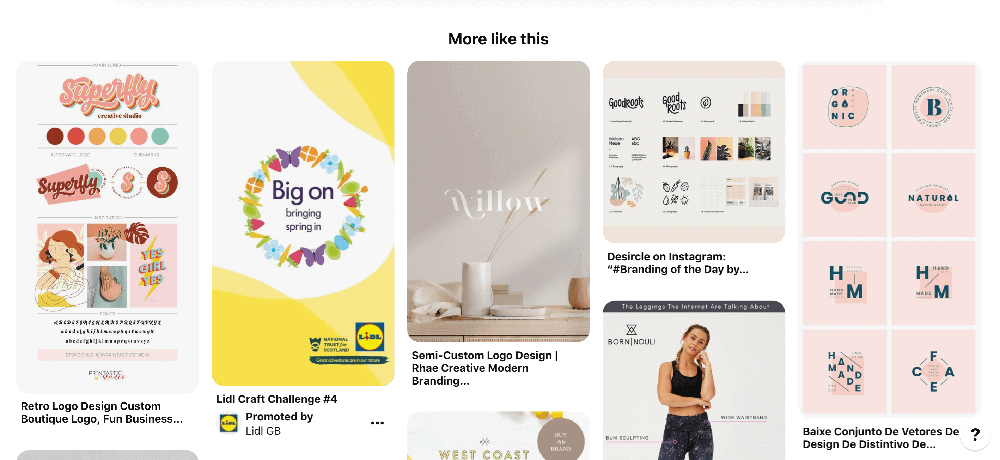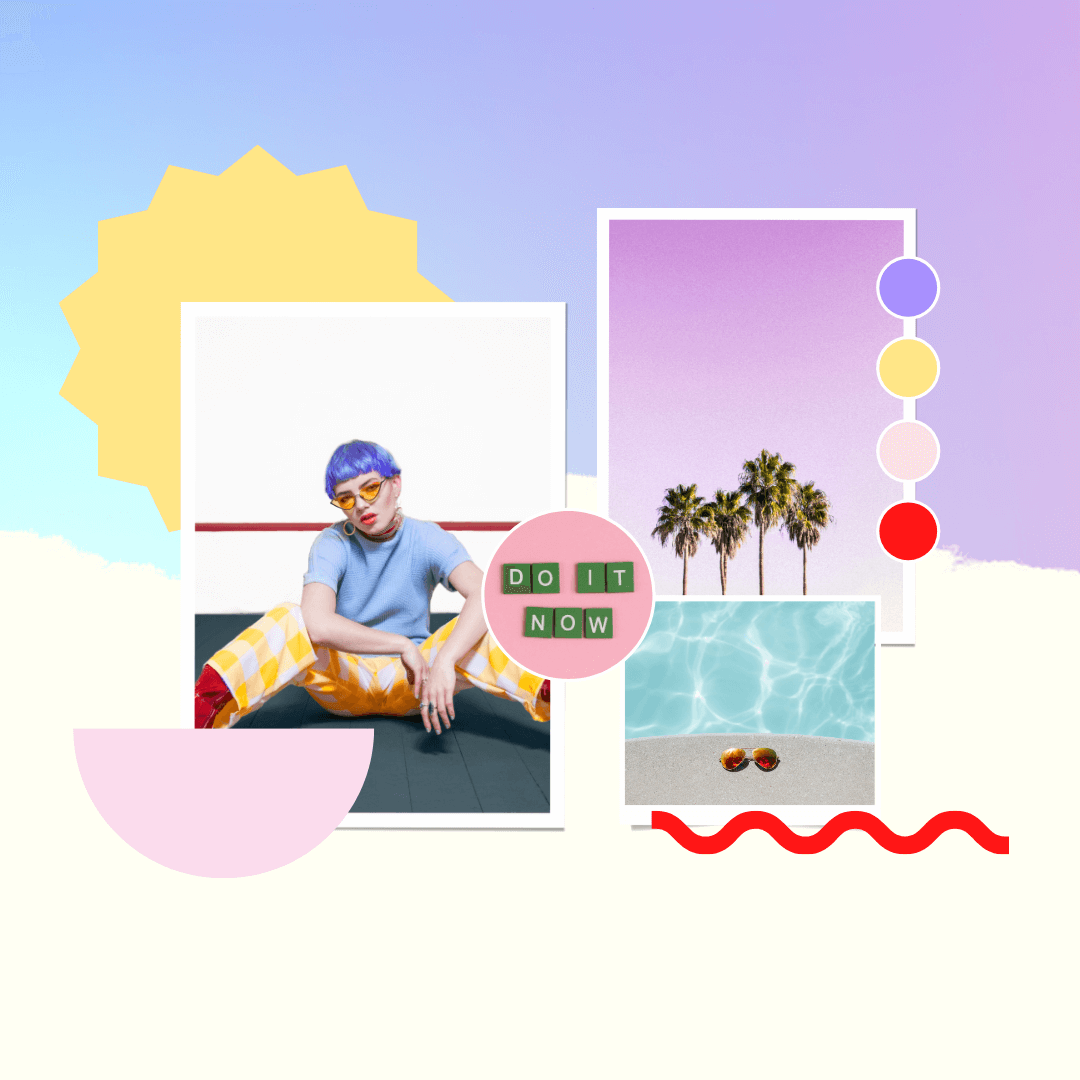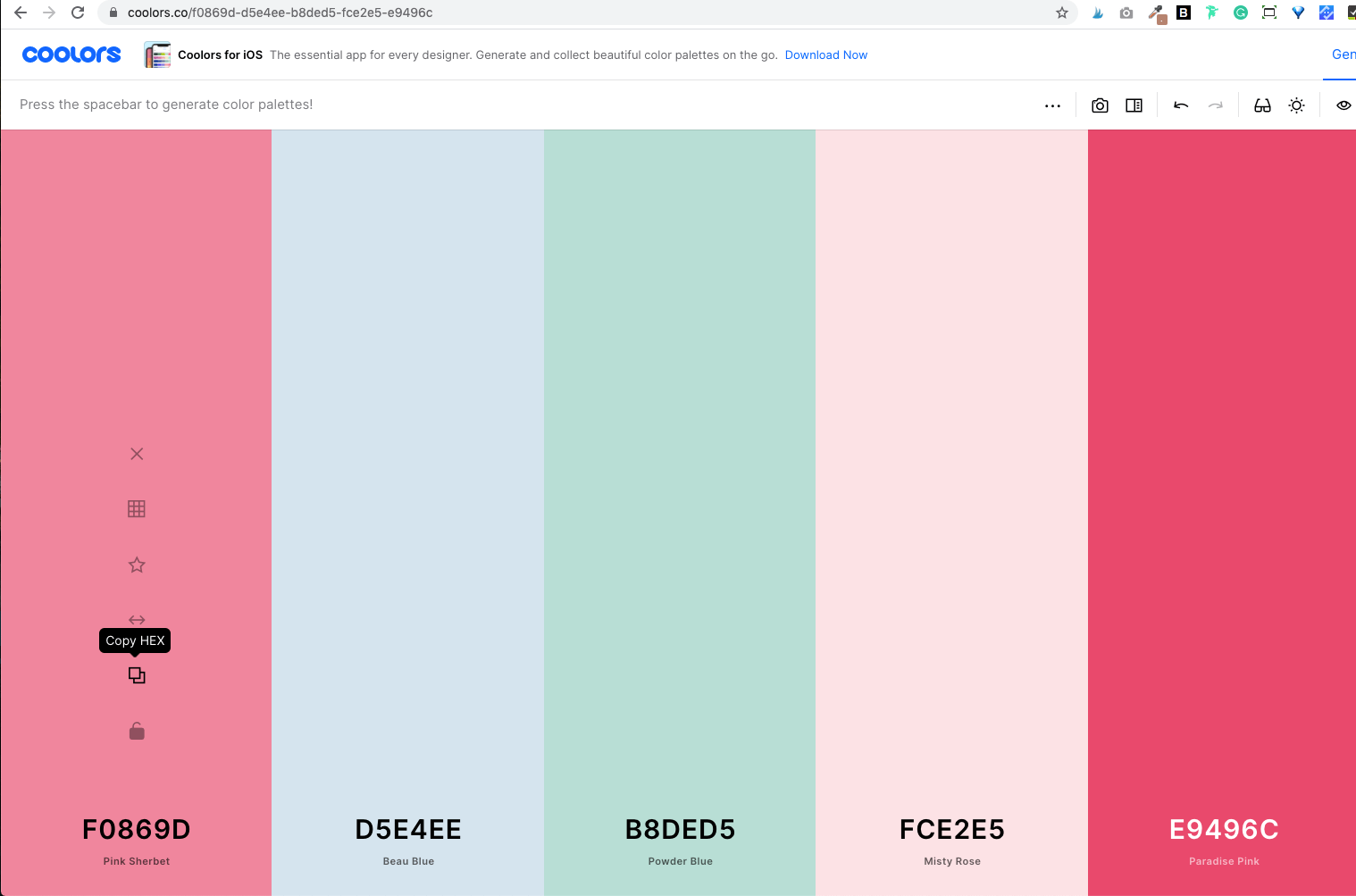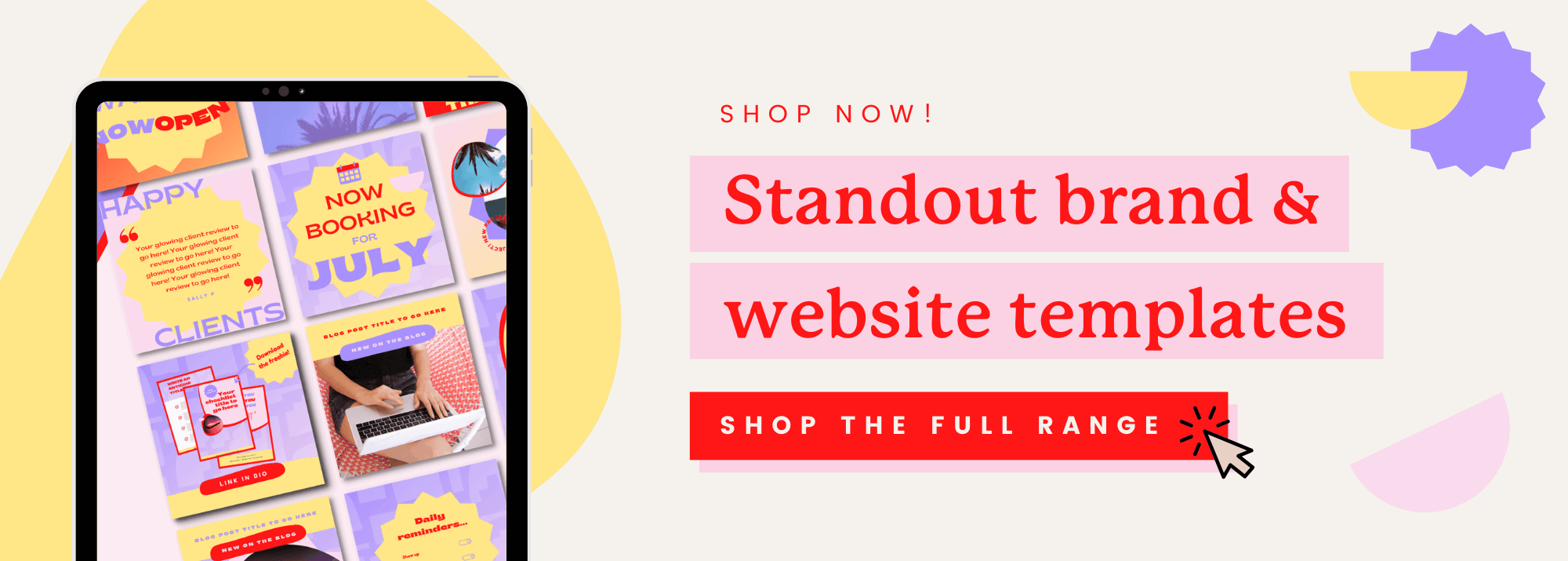How to create your own brand mood board + color palette
One of the very first steps for my brand and Squarespace website design clients is to create a brand mood board! Not only is this part of the process a really great way to source inspiration and get a feel for the kind of style and aesthetic you’re drawn to for your brand, but it’s also really fun too! There's no limit to your creativity when creating a mood board - you can include colours, patterns, interior design, some pieces from your dream wardrobe, fabrics, and even logos and brand elements from others.
In this blog post, I’m going to explain what a mood board is and why it's important, then I'll walk you through how to use Pinterest, Canva and a tool called Coolors to create your very own brand mood board and color palette, woop! You can even download my free Canva mood board templates right here to use as a base or just to give you some inspiration!
Right, let’s get into it!
What is a brand mood board and why is it important?
A brand mood board can set the tone and serve as your own personal visual guide for your brand - or as I like to call it - your visual compass! It can take the vibe in your head and translate it into something you can actually see (and even touch!) to put you in the right mood and embody an experience that will make your ideal clients and potential customers feel right at home when they interact with your brand.
Once you’ve created it, you can refer back to it time after time whenever you're creating something new and need to make sure you're on the right track. From the colours you use to any stock images you use, you can even reuse parts of your mood board to make the content creation process easy! It’s a really helpful tool that you can always look at to check all of your graphics, visuals and imagery for your brand feels aligned.
Before you start your brand mood board
You need to get clear on your vision and values for your brand. A strategic brand mood board is going to be based off more than just pretty pictures and a feeling you have. While neither of those things are wrong, we need to work alongside them by adding a good old dose of some strategy and research! You can do this by asking yourself questions like:
Why do you do the work that you do and why do you love it?
If you could describe your brand in 3 words what would they be?
What are 3-5 core values of your brand?
If your brand was a person, what personality traits would they have? What clothes would they wear? (an easy Pinterest search can answer this question!)
If your brand was a colour, what colour would it be and why?
How do you want your visitors to feel when they interact with your brand? (whether that’s visiting your social media profile or browsing your website) - list 3-5 words for this.
Once you’ve written down these answers, see if you can come up with your brand keywords - these are basically a list of around 3-5 words that encapsulates the vibe, mood and tone of your brand. These keywords are a great tool to use to guide your search for inspirational photos for your mood board on Pinterest. Another great tool to make use of during this part of the process is Instagram. They recently released a new feature that allows you to simply search keywords and see posts that match your enquiry. For example, I might search "brand design" or "Squarespace web designer" and so on.
If you need a helping hand with getting to know your brand values - you can download my free brand discovery workbook right here and you can read this blog post to help you use the answers from the workbook to create your own simple brand roadmap. This will take you through all the steps that need to happen behind the scenes for your mood board!
How to set up a Pinterest account and new Pinterest board
Now, we’re going to use Pinterest as a research tool to find images to use in your moodboard.
If you're new to Pinterest, then let's get you all set up and ready to go with your first board!
Follow these steps:
1 | Go to Pinterest.com and click "Sign Up" in the top right corner
2 | If you're a business owner, click "Create a Business Account". If not, you can skip this step!
3 | Sign up with your email, password, and age. Or use Google or Facebook to make it quick!
4 | You'll get a nice little welcome message now, and there will be a little pencil icon for you to edit and choose a username if you don't like the one that Pinterest has automatically given you. Then click next!
5 | Answer the questions they ask you and choose your interests from Pinterest's suggestions, remember to keep your brand in mind when doing so!
6 | Now your account is all ready! Yay! Next, we're going to set up your first Pinterest board!
7 | Click the icon in the top right corner to get to your account.
8 | Click the "+" button in the middle right of your screen and select "board"
9 | Give your board a name, for example, "Kurly Creative Brand Mood Board" and hit create!
10 | Pinterest is pretty smart, so if you put "brand mood board" as part of the name of your board, they'll suggest some pins that might fit your look! If so, just click on any images you like. If not, then move on to the next step!
11 | Click done, start your timer (see the pro tip below for more info on this), and start pinning!
Pro tip -
Set a timer on your phone for 30 minutes before beginning your search on Pinterest. We all know how easy it is to get sucked into the Pinterest void of no return - fast-forward 6 hours and you’re knee-deep in easy vegan recipes and minimalist wardrobe articles. GAH! Pinterest, you’ve done it again! But, in all seriousness, setting a timer can keep you on track and avoid you going too far off-piste.
Before we dive into browsing the delights of Pinterest, I'm going to slow you down a little bit - while it might be tempting to just have at it, let's discuss a simple strategy for finding the best images to align with your brand keywords.
How to curate the images for your mood board:
In all the excitement to make your first moodboard, we haven't talked much about what images to use and what to do with them! Here's a quick list of what you can look for...
Textures
Patterns
Lifestyle
Logos
Fonts
Quotes
Typography
Colours
Nature
And even more!
Start by taking one of the brand keywords you created earlier on in this post, and put it into Pinterest. Now pair it with words such as ‘colour themes’ ‘colour palettes’ ‘interiors’ ‘logos’ ‘branding’ ‘fonts’ ‘design’ and get pinning! Pin all the things that really resonate and reflect the general vibe and mood of your brand. Remember to try and view this from a business perspective, and not just purely from your own personal taste (your personal taste does come into your branding to some extent, but if you can keep the focus on your keywords, and keep your dream customers in mind - you’ll ensure your pinning won’t go off-piste!)
When you click on a pin you like, scroll down to the bottom and you’ll see a ‘more like this’ section with similar pins that may inspire you further.
I encourage you to pin to your little hearts content! The more you pin the better! If you get stuck - go back to the answers from earlier on in this post and look over your brand keywords to check you’re still on the right track.
If Pinterest isn't your jam, there are a few other places you can look. Here's a list for more inclusive resources that also cater to female business owners!
And there's more again!
Now that you have all your images curated, go back and look for common themes that connect between your brand keywords and the vibe of your images, make sure that they match up! Ask yourself - if your brand was a colour, is this colour really popping when you look at all your images together?
Once you’re all pinned out, start to look through your pins and notice any recurring themes - like you did when reviewing the answers from your workbook. These themes could take the shape of many different things including:
Colours
Fonts
Photo styles
Compositions
Patterns
Mood
Shapes
Style (vintage/retro etc)
Now start to pick out the images that really resonate with your dream client and your brand the most. Which ones are your absolute faves? Aim to pick around 10 final images.
Download these images and upload them to your free Canva account. If you don't have an account, then don't worry! Click here to create your free account!
Select a mood board from one of their templates in the template library, or you can download my free Canva moodboard templates right here! Check out the moodboard templates below! 👇
Now drag and drop images into the frames - try and have a mix of different types of images. Play around and try out different images and layouts until you’re happy! Browse the Canva elements library to add a few shapes and fun little embellishments to your moodboard to really give a splash of your unique brand personality! Get creative and have fun with this part!
Create your brand color palette using Coolors
Now that you have a mood board for your brand, the next priority is creating a colour palette. Here are five reasons why it's so important to use the same colours in your brand:
Consistency - using the same colours will help create brand awareness so that people recognise your brand as soon as they lay eyes on your Instagram or website.
Creating a vibe/mood - cohesive colours will evoke emotions and feelings within people who interact with your brand. This is also a great way to attract your dream customers with minimal effort!
Setting the tone - your brand colours can set the expectation of what it will be like to follow along with your brand.
Instant first impression - this might not be something people are actively noticing, but even if it’s more psychological rather than a conscious impression, it's impacting how your ideal client perceives your brand.
Showcase your personality - if you're going for more of a personal brand versus a company brand, your brand can be a direct representation of your personality, which is a great way to work with the right kind of people that you'll click with.
Okay, so I’m about to say something a little bit controversial and go against what the majority of other brand and web designers most likely think. If you’ve been reading up on branding your business for a while now, you’ve probably heard a lot of intimidating terms like ‘colour psychology’ a fair few times! If you’re a newer business owner who’s just looking for the basics, you may be feeling a little bit overwhelmed by all of these terms, and I don’t blame you! Now don’t get me wrong, there's definitely a science to colour - it centres around psychology, which you can explore in this chart.
Although colour psychology can give us some guidance around what tones and colours to work with in design, I DO NOT think it’s essential in any way to study colour psychology or have any kind of in-depth knowledge about it in order to select a colour palette for your brand. I prefer the intuitive approach - picking colours that feel aligned with your brand values and the general mood, tone and aesthetic of your brand and business. More often than not, your brand colour palette is staring you in the face when you look at all of the images you’ve pinned on your Pinterest board. Chances are, a lot of these images will have recurring colours and themes that you feel naturally drawn to. One important thing to note is that I don’t mean you can just pick whatever colours you love ‘just because’...oh no! There definitely needs to be some strategy involved. As long as you answer the questions mentioned earlier on in point two: Before you start your brand mood board and keep all of that info in mind, this will give you the direction you need when choosing images for your mood board and help you stay aligned with the tone and vibe you want your brand to have.
Coolors is my no.1 fave tool for creating the perfect colour palette from your brand mood board. They have this really cool feature where you can upload an image and actually select different colours from that image to form the base of your own personalised colour palette! You could upload your brand moodboard and pick colours straight from that. Pretty nifty, eh?!
Follow the steps below to create your colour palette using your moodboard image:
Download your final mood board from Canva
Go to https://coolors.co
Go to the top menu, choose more, then pick "palette from photo"
Upload your mood board image
Use colour pickers to select tones and colours from your mood board images
Tweak until you're happy!
Coolors also have a huge library of colour palettes for inspiration and a fun colour palette generator tool that you could explore too.
More of a visual learner? Watch this quick video walkthrough showing you how to do create your colour palette using Coolors:
You can always refer to this chart to check you’re on the right track with the vibe and tone and make a few tweaks to your palette if you feel it’s needed.
Now you’ve created your colour palette, add those colours to your moodboard. You can do this two different ways - the first being to save your colour palette from Coolors as a jpg file and uploading to Canva via the ‘uploads’ panel.
Then, click on the image to make it appear on your moodboard document. Head into the ‘colours’ panel and look at the ‘document colours’ section. You should see the colours appear in this section automatically, so you can select them and add them to your moodboard.
The second way is to copy and paste the hex colour codes from your Coolors colour palette and paste into the ‘new colour’ selector panel in Canva.
Once you’ve copied the hex code, head to Canva and click on a shape that you want to add your brand colour to, then click on ‘colour’ - ‘new colour’ and paste your hex colour code into the box.
Repeat for all of your different brand colours. Et voila!
Review your mood board
Now you're almost ready to go! Before we finalise it all, there are a few things you can ask yourself to make sure that your mood board and the colour palette is super aligned!
Does it tell a story (your story?)
Does it feel like you?
Does it make you feel excited to look at?
Ask yourself the questions at the beginning of this blog post again and make sure that your answers are the same or need to be adjusted.
What's next?
So now you have a moodboard and colour palette for your brand, but now what?! You need a logo suite! Now if you're scratching your head and wonder what that even means, then go click that services link in my main navigation and let's chat about working together to create some professional branding for your biz! Newer business owner? No problem, I’ve got you! I’ve just launched a new template shop selling Canva brand kits and Squarespace website templates amongst other exciting things!
Head on over to the shop on Creative Market by clicking the button below!
New products will be getting released on a regular basis so be sure to keep regularly checking in!
Did you like this post? Then pin it to Pinterest! 👇